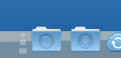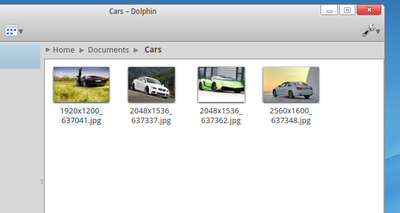What is StackFolder
StackFolder Summary
StackFolder - Quick access to frequently used files. By a signle gesture you can drag necessary folder to RocketBar which will make that folder to be displayed at the RocketBar as StackFolder. StackFolder - necessary files are always on tap! There are two Stack Folders in a freshly installed system.
StackFolder Interface
By default RocketBar contains two Stack Folders pointing to "Documents" and "Downloads" folders located in user's home directory.
The main StackFolder window displays content of directories from user's home folder. In the upper-left cornet one can see an "arrow" icon. It can be used to navigate between subfolders of the opened directory. In the upper-right corner a Dolphin icon is located.
How to work with StackFolder
Click on the StackFolder will rise its main window with a Folder content. The window size is scaled automatically depending on the amount of items in the folder.
For example, a click on StackFolder->Downloads will open a window with "Home folder - Downloads" directory content. To open a file, just click on it. This will launch an application associated with files of that type.
For example, to open StackFolder->Downloads in Dolphin, click on the in Dolphin icon in the upper-right corner of the opened Stack Folder. The "Downloads" folder from user's home directory will be opened.
Let's assume that you clicked on StackFolder->Documents and a window has been opened displaying contents of the "Documents" folder form user's home directory. If you have some subfolders there, you can browse any of them just by clicking on its title. Then you may drill down to subfolders of subfolders, etc. - just like in a usual file manager.
To return to a parent folder, click on the "arrow" icon in the upper-left corner.
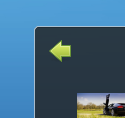
To complete this overview, the following screenshot displays which folders we have visited in our example.