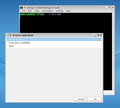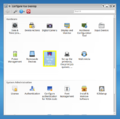Difference between revisions of "How to set up graphics"
Aponomarenko (Talk | contribs) (Fixed formatting) |
Aponomarenko (Talk | contribs) |
||
| Line 11: | Line 11: | ||
File:XFdrake2.png|Run from SimpleWelcome | File:XFdrake2.png|Run from SimpleWelcome | ||
File:XFdrake3.png|Run from KDE settings | File:XFdrake3.png|Run from KDE settings | ||
| − | File:Glxgears.jpg|Do not forget to [[Blog:ROSA Planet/ROSA Hardware DB|check your graphics]] with | + | File:Glxgears.jpg|Do not forget to [[Blog:ROSA Planet/ROSA Hardware DB|check your graphics]] with this command after reboot: <code>hw-probe -all -check -upload -id PC_NAME</code> |
</gallery> | </gallery> | ||
[[Category:Hardware]] | [[Category:Hardware]] | ||
Latest revision as of 13:20, 14 March 2016
In order to set up drivers for NVIDIA or AMD graphics cards you need to run XFdrake program. It can be run from console (just type XFdrake and press "Enter"), from the "Configure Graphics Card" application in SimpleWelcome or from the "Set up the graphical server" menu item in the "Configure Your Desktop" KDE settings. You not need to set up drivers for Intel graphics card.
The program will suggest a list of compatible drivers for your graphics cards. Usually it is a free driver, proprietary one and VESA. The program will download (Internet connection is required), install and configure packages for the selected driver. Please accept default settings in all subsequent dialogues, apply changes and finally restart the computer.
After setting up the drivers you may need to enable vertical synchronization to prevent tearing of the picture.
Do not forget to check your graphics with this command after reboot:
hw-probe -all -check -upload -id PC_NAME